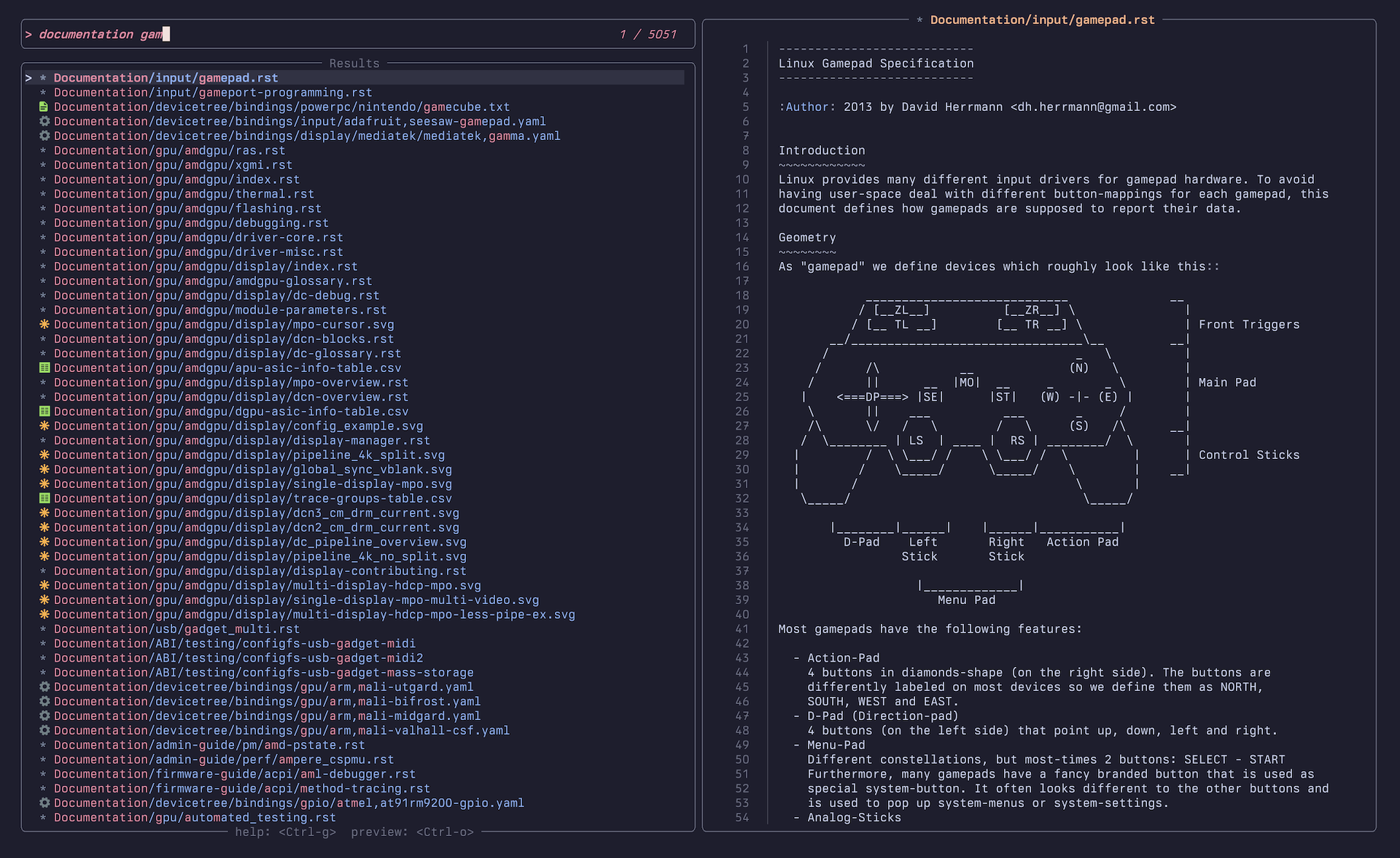8.1 KiB
About
Television is a fast and versatile fuzzy finder TUI.
It lets you quickly search through any kind of data source (files, git repositories, environment variables, docker images, you name it) using a fuzzy matching algorithm and is designed to be easily extensible.
It is inspired by the neovim telescope plugin and leverages tokio and the nucleo matcher used by the helix editor to ensure optimal performance.
Features
-
⚡️ High Speed: utilizes async I/O and multithreading to maintain a smooth and responsive UI.
-
🧠 Fuzzy Matching: cutting-edge fuzzy matching library for efficiently filtering through lists of entries
-
🔋 Batteries Included: comes with a set of builtin channels and previewers that you can start using out of the box.
-
🐚 Shell Integration: allows you to easily integrate
televisionwith your shell to benefit from smart completion anywhere. -
📺 Channels: designed around the concept of channels, which are a set of builtin data sources that you can search through (e.g. files, git repositories, environment variables, etc.).
-
📡 Cable Channels: users may add their own custom channels to tv using a simple and centralized configuration file.
-
📜 Previewers: allows you to preview the contents of an entry in a separate pane.
-
🖼️ Builtin Syntax Highlighting: comes with builtin asynchronous syntax highlighting for a wide variety of file types.
-
🎛️ Keybindings: includes a set of intuitive default keybindings inspired by vi and other popular terminal shortcuts.
-
🌈 Themes: offers a variety of themes to choose from, with the flexibility to create your own effortlessly.
-
📦 Cross-platform: cross-platform and works seamlessly on any system that supports Rust.
-
✅ Terminal Emulator Compatibility: tested with various terminal emulators and is designed to work smoothly on most of them.
Installation
Homebrew
brew install television
Arch Linux
pacman -S television
Debian-based (Debian, Ubuntu, Pop!_OS, Linux Mint, etc.)
curl -LO https://github.com/alexpasmantier/television/releases/download/0.7.0/television_0.7.0-1_amd64.deb
sudo dpkg -i television_0.7.0-1_amd64.deb
Conda-forge (cross-platform)
pixi global install television
Binary
From the latest release page:
- Download the latest release asset for your platform (e.g.
tv-vX.X.X-linux-x86_64.tar.gzif you're on a linux x86 machine) - Unpack and copy to the relevant location on your system (e.g.
/usr/local/binon macos and linux for a global installation)
Cargo
Setup the latest stable Rust toolchain via rustup:
curl --proto '=https' --tlsv1.2 -sSf https://sh.rustup.rs | sh
rustup update
Install television:
cargo install --locked television
Shell integration
To enable shell integration, run:
echo 'eval "$(tv init zsh)"' >> ~/.zshrc
And then restart your shell. Hitting Ctrl-T in your shell will now provide you with smart completion powered
by television.
Support for other shells is coming soon.
Usage
tv [channel] #[default: files] [possible values: env, files, git-repos, text, alias]
# e.g. to search through environment variables
tv env
# piping into tv (e.g. logs)
my_program | tv
# piping into tv with a custom preview command
fd -t f . | tv --preview 'bat -n --color=always {0}'
By default, television will launch with the files channel on.
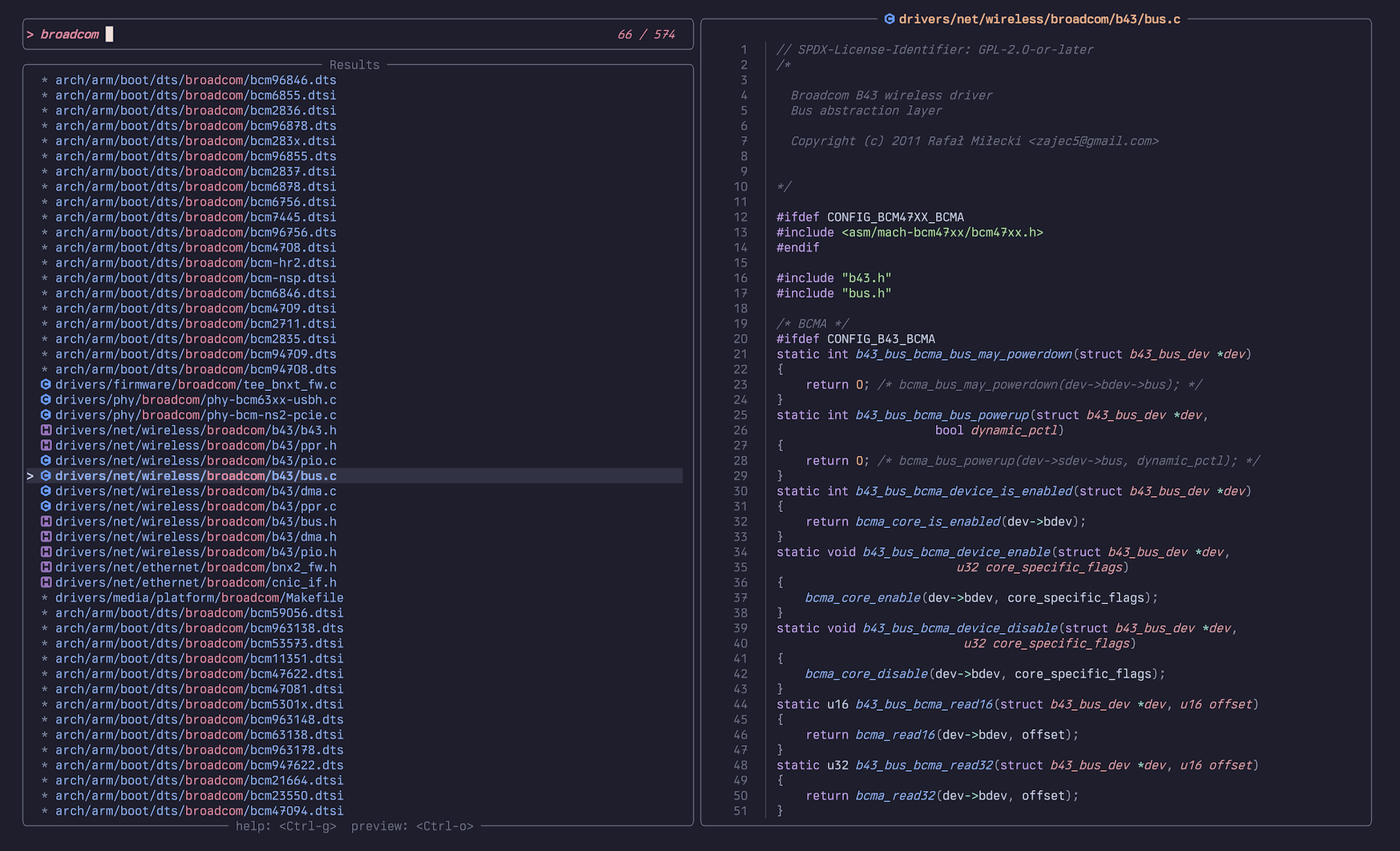
tv's files channel running on the linux codebase
For more information on the different channels, see the channels documentation.
Keybindings
Default keybindings are as follows:
| Key | Description |
|---|---|
| ↑ / ↓ | Navigate through the list of entries |
| Ctrl + u / d | Scroll the preview pane up / down |
| Enter | Select the current entry |
| Ctrl + y | Copy the selected entry to the clipboard |
| Ctrl + r | Toggle remote control mode |
| Ctrl + s | Toggle send to channel mode |
| Ctrl + g | Toggle the help panel |
| Esc | Quit the application |
These keybindings are all configurable (see Configuration).
Configuration
Default configuration: config.toml
Locations where television expects the configuration files to be located for each platform:
| Platform | Value |
|---|---|
| Linux | $HOME/.config/television/config.toml |
| macOS | $HOME/.config/television/config.toml |
| Windows | {FOLDERID_LocalAppData}\television\config |
Or, if you'd rather use the XDG Base Directory Specification, tv will look for the configuration file in
$XDG_CONFIG_HOME/television/config.toml if the environment variable is set.
Themes
Builtin themes are available in the themes directory. Feel free to experiment and maybe even contribute your own!
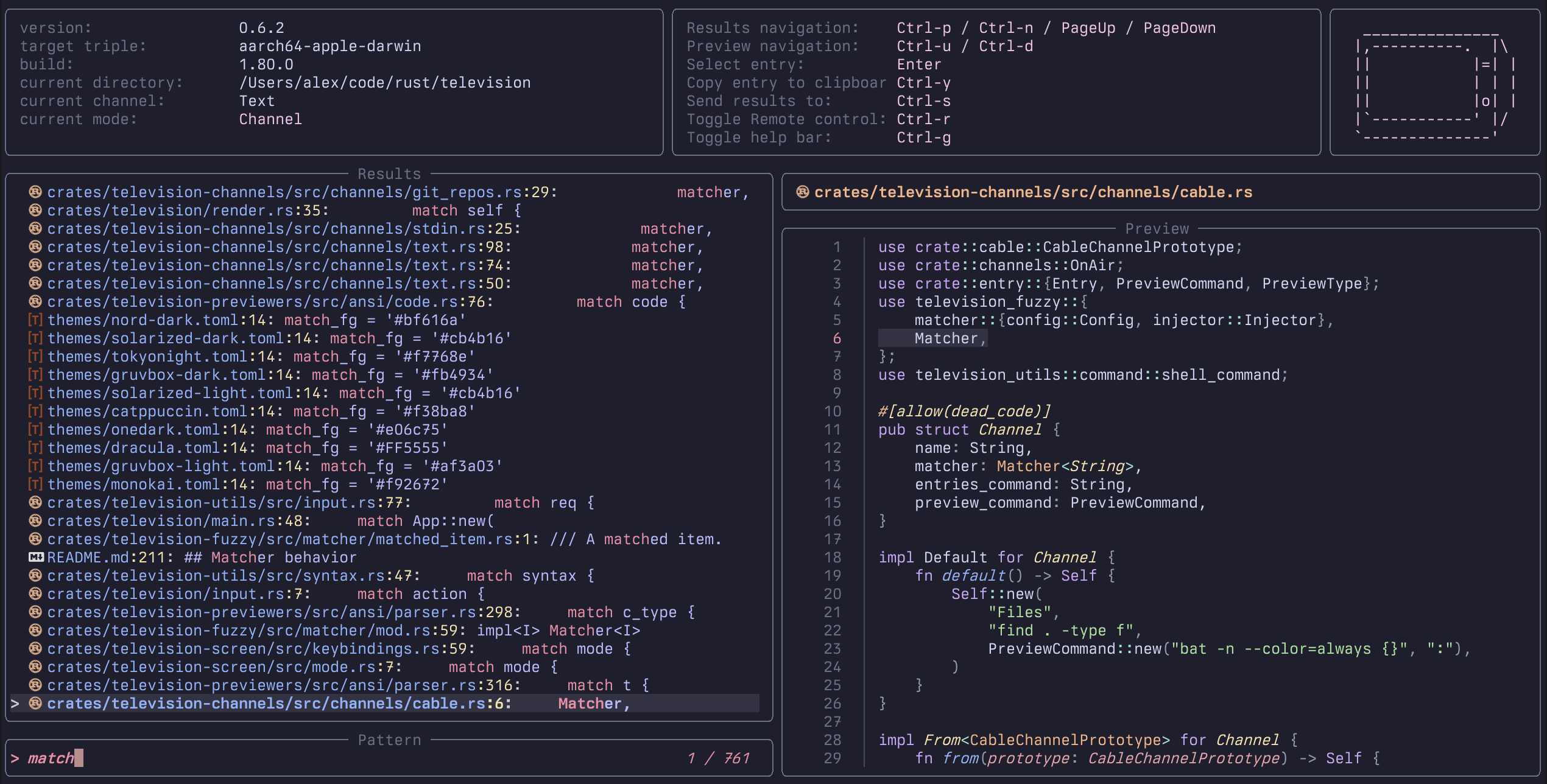 catppuccin catppuccin |
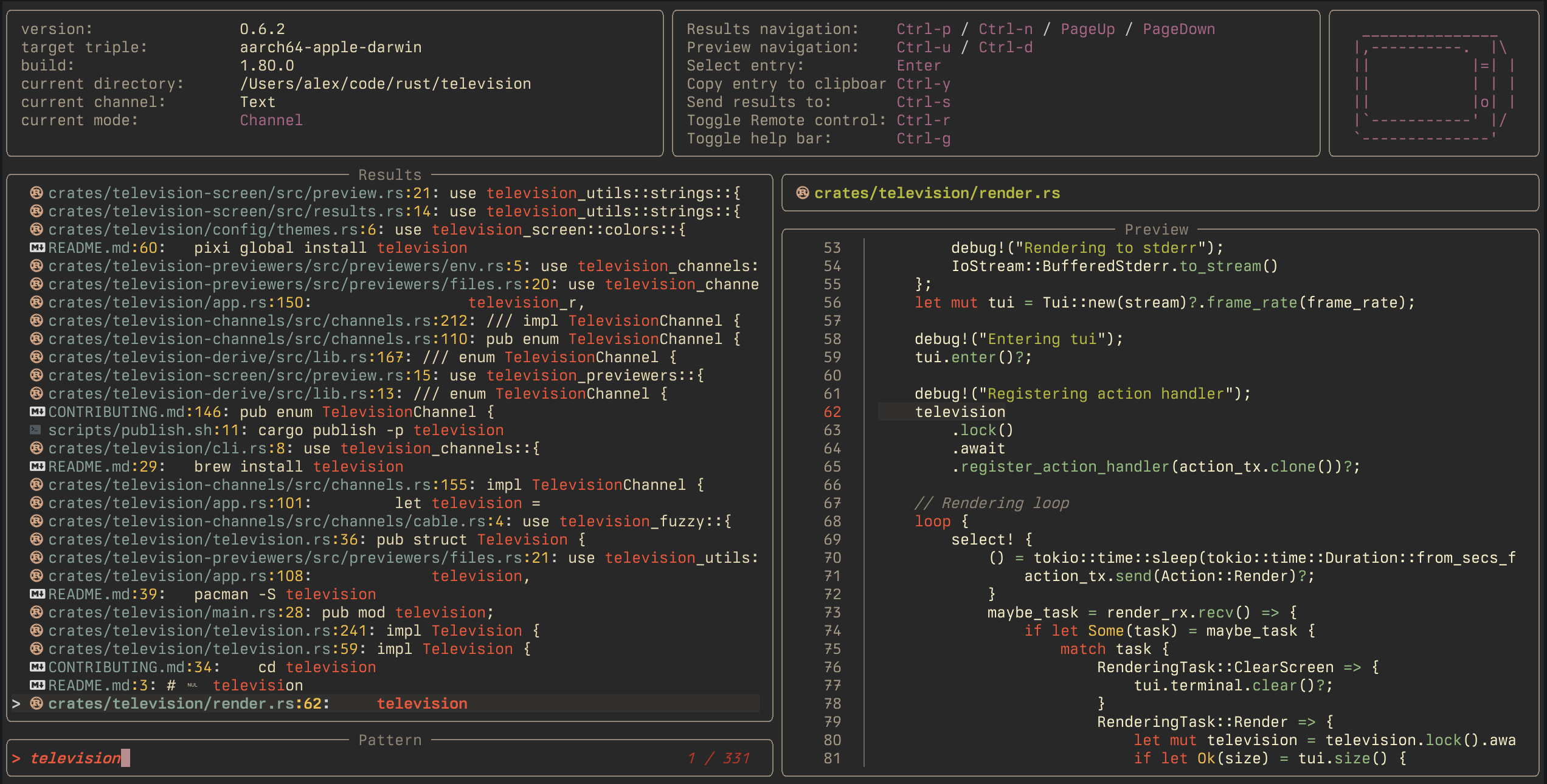 gruvbox-dark gruvbox-dark |
|---|---|
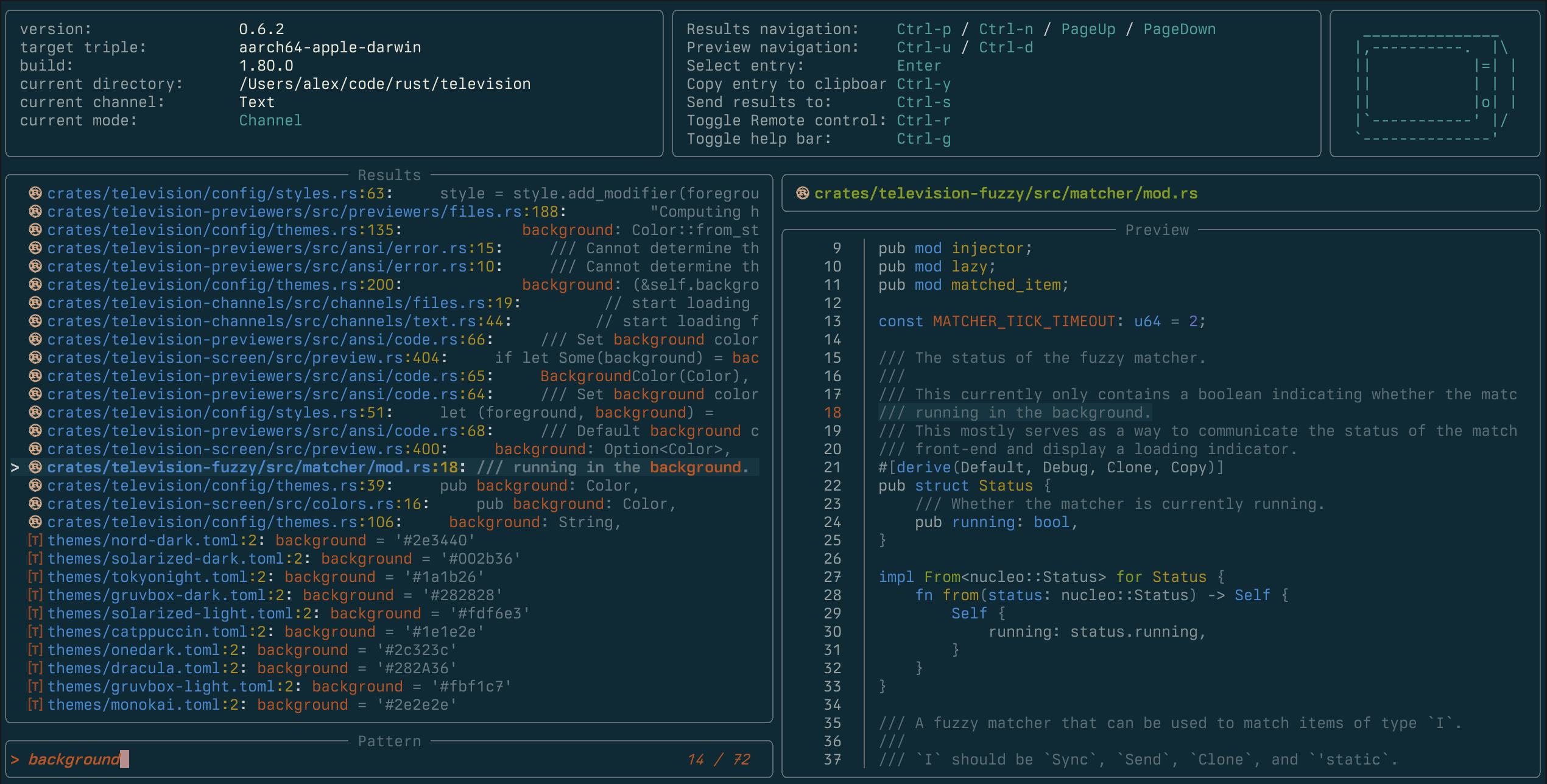 solarized-dark solarized-dark |
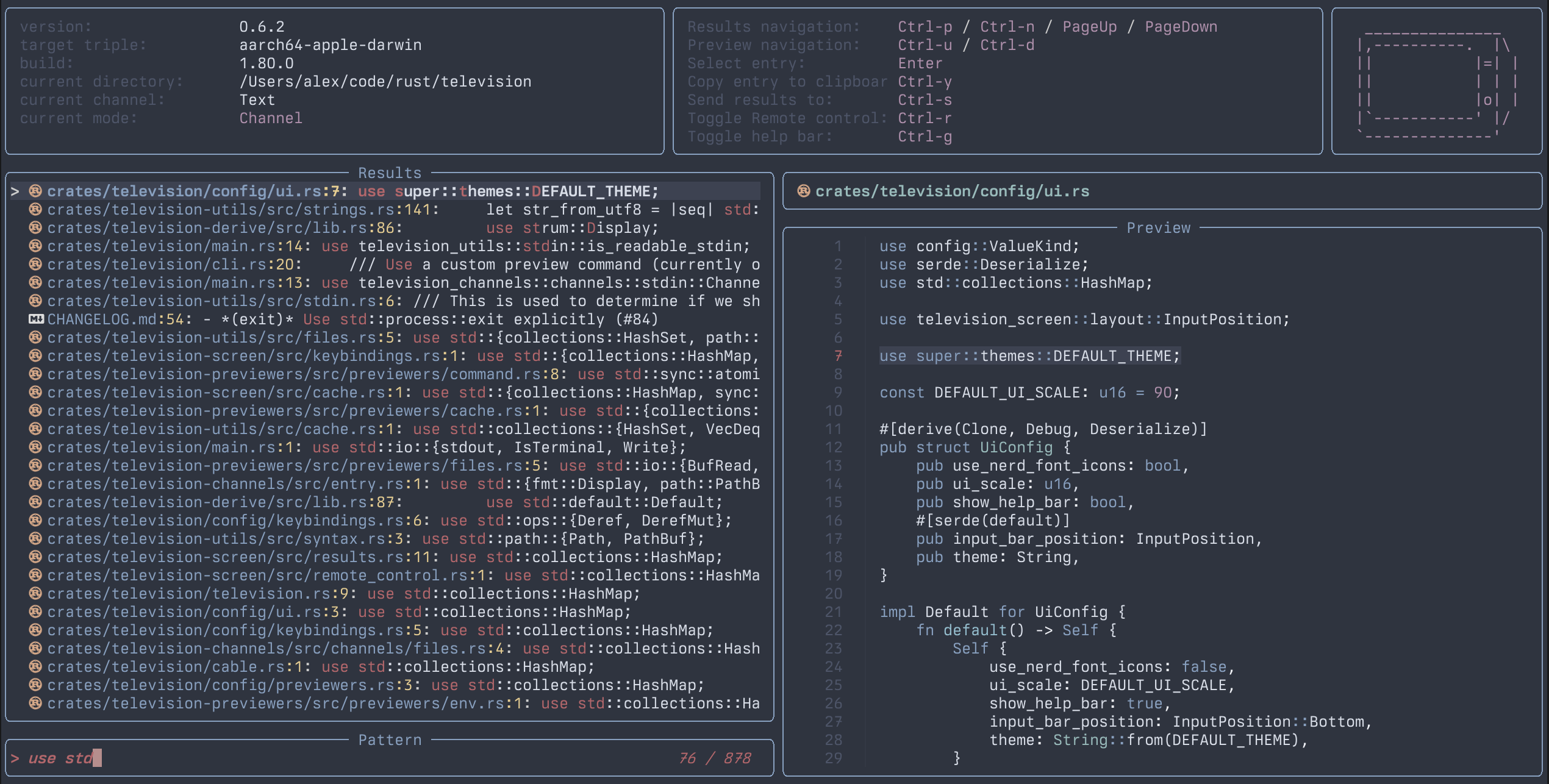 nord nord |
You may create your own custom themes by adding them to the themes directory in your configuration folder and then referring to them by file name (without the extension) in the configuration file.
config_location/
├── themes/
│ └── my_theme.toml
└── config.toml
Search Patterns
television uses a fuzzy matching algorithm to filter the list of entries. Its behavior depends on the input pattern you provide.
| Matcher | Pattern |
|---|---|
| Fuzzy | foo |
| Substring | 'foo / !foo to negate |
| Prefix | ^foo / !^foo to negate |
| Suffix | foo$ / !foo$ to negate |
| Exact | ^foo$ / !^foo$ to negate |
For more information on the matcher behavior, see the nucleo-matcher documentation.
Terminal Emulators Compatibility
Here is a list of terminal emulators that have currently been tested with television and their compatibility status.
| Terminal Emulator | Tested Platforms | Compatibility |
|---|---|---|
| Alacritty | macOS, Linux | ✅ |
| Kitty | macOS, Linux | ✅ |
| iTerm2 | macOS | ✅ |
| Ghostty | macOS | ✅ |
| Wezterm | macOS, Linux, Windows | ✅ |
| macOS Terminal | macOS | functional but coloring issues |
| Konsole | Linux | ✅ |
| Terminator | Linux | ✅ |
| Xterm | Linux | ✅ |
| Cmder | Windows | ✖️ |
| Foot | Linux | ✅ |
| Rio | macOS, Linux, Windows | ✅ |
| Warp | macOS | ✅ |
| Hyper | macOS | ✅ |
Contributions
Contributions, issues and pull requests are welcome.
See CONTRIBUTING.md and good first issues for more information.